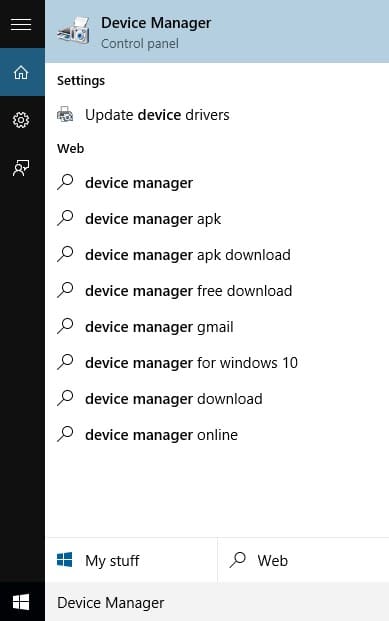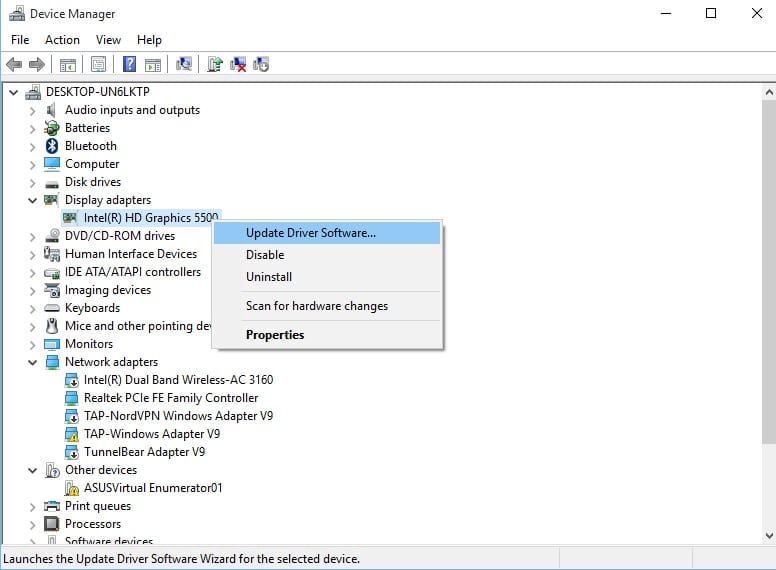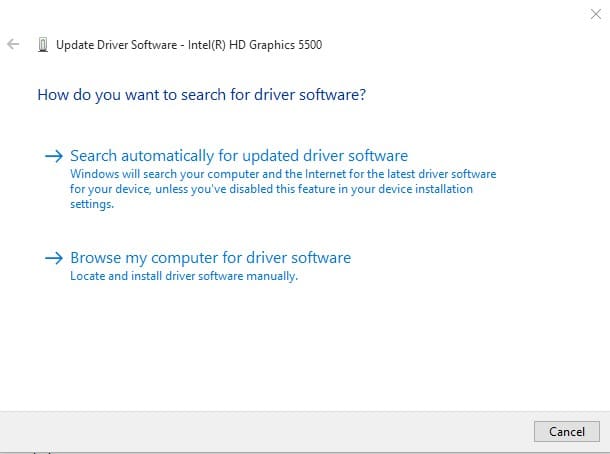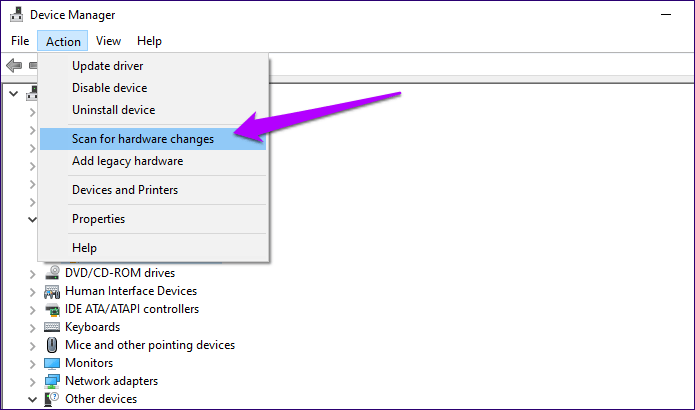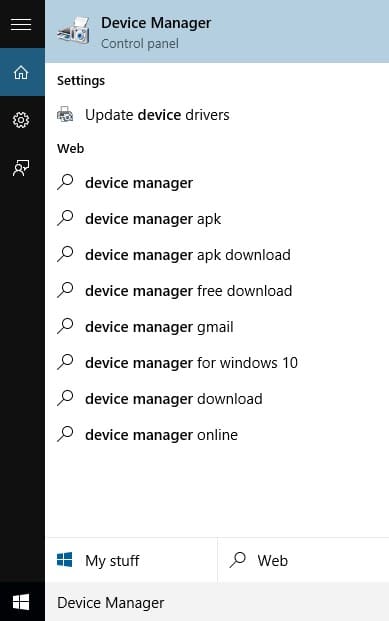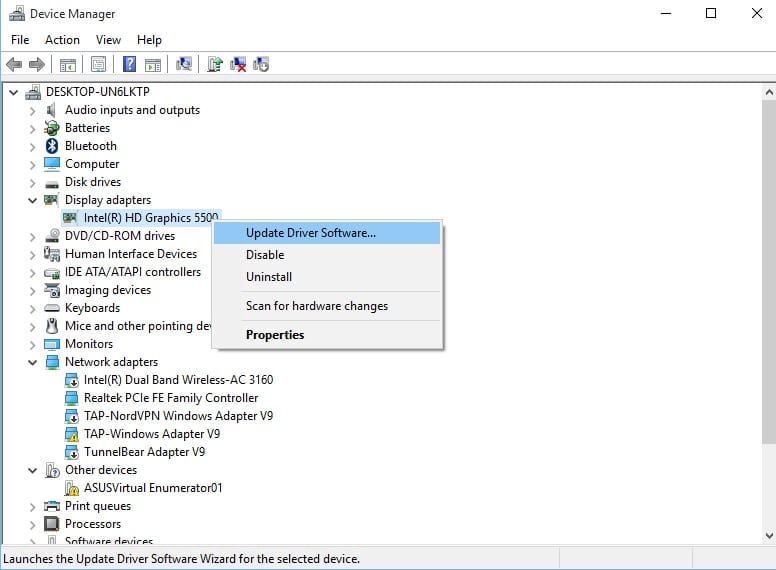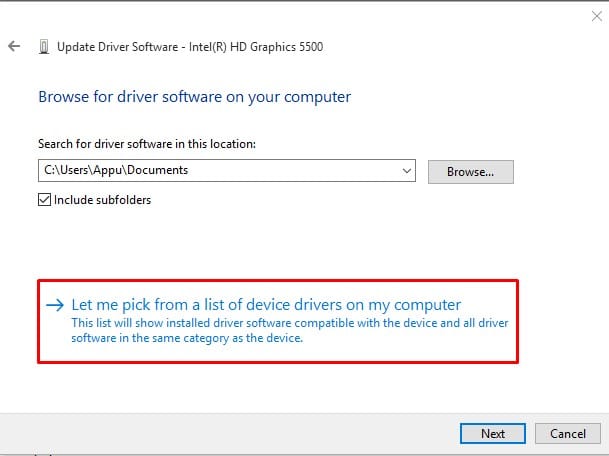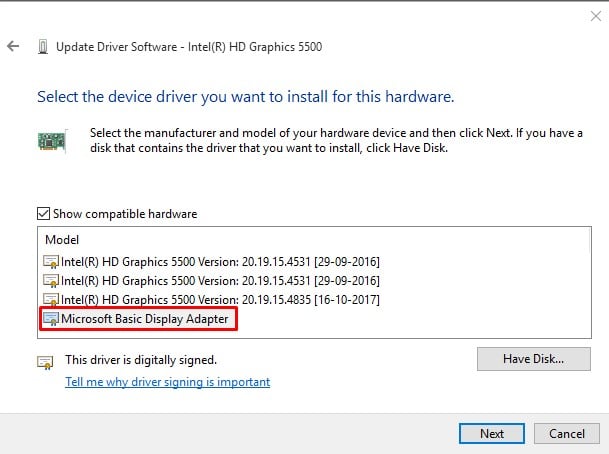The reason why we are talking about Windows 10 errors is that recently we have received multiple messages from our users regarding the brightness controls. Users have reported that they are experiencing problems while adjusting the brightness of the Windows 10 computers. So, if you are also experiencing a similar issue, then you are reading the right article. In this article, we have decided to share some of the best methods to deal with Windows 10 Brightness control not working error message.
How To Fix Windows 10 Brightness Control Not Working Problem
The brightness problem in Windows 10 PC mostly occurs due to outdated graphics drivers, damaged graphics cards, damaged monitors, bugs & errors. So, let’s check out the best methods to fix Windows 10 Brightness Control Not working problem in 2020.
1. Update Graphics Drivers
Well, this is one of the first things that you need to do to fix Windows 10 brightness, not working problem. To update the Graphic drivers in Windows 10, follow some of the simple steps given below. Step 1. First of all, open Start menu and search for ‘Device Manager’ Step 2. Open Device Manager from the list. Step 3. Under the Device Manager, right-click on the Display Adapter and select ‘Update Driver’ Step 4. In the next step, you need to pick ‘Search automatically for updated driver software’ That’s it, you are done! This is how you can update the graphics driver to fix Brightness error in Windows 10 computer.
2. Reinstall Display Driver
If you are still facing issues with the brightness controller of Windows 10, then you need to reinstall the display driver. Follow some of the simple steps given below to reinstall the Display driver on Windows 10 computer. Step 1. First of all, open Device Manager and expand the ‘Display Adapters’. Right-click on the Display adapter and select ‘Uninstall Device’ Step 2. Once uninstalled, restart your Windows 10 computer. Upon the restart, Windows 10 will automatically reinstall the drivers. Step 3. Now head to the device manager and check the display adapter. If it doesn’t show there, then click on the ‘Action’ tab and select ‘Scan for hardware changes’. Step 4. The above step will force Windows 10 to reinstall the device driver. That’s it! You are done. Now check whether the Windows 10 brightness control is working or not.
3. Use Microsoft Basic Display Adapter
If the above method failed to fix the brightness not working error message, then you need to follow some of the simple steps given below. So, let’s check out how to use Microsoft Basic display adapter to fix Windows 10 Brightness control not working issue. Step 1. First of all, open Start menu and search for ‘Device Manager’ Step 2. Open Device Manager from the list. Step 3. Under the Device Manager, right-click on the Display Adapter and select ‘Update Driver’ Step 4. On the next page, pick ‘Browse my computer for driver software.’ Step 5. Next click on ‘Let me pick from a list of device drivers on my computer’ Step 6. In the final step, select the ‘Microsoft Basic Display Adapter.’ That’s it! You are done! This is how you can use Microsoft Basic Display adapter to fix brightness control not working problem on Windows 10. So, these are the two best methods to fix Windows 10 brightness control not working issue. If you have any other doubts related to this, let us know in the comment box below.