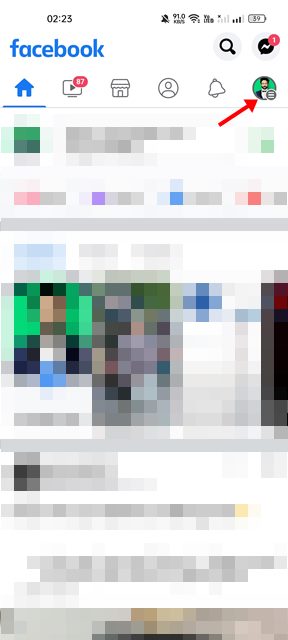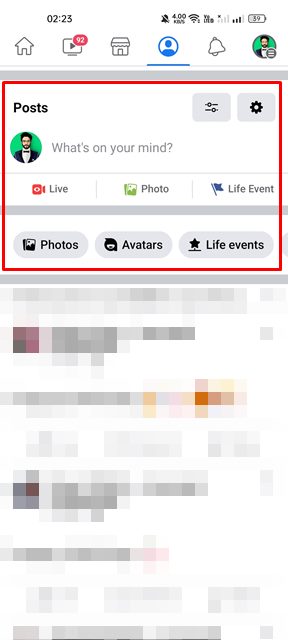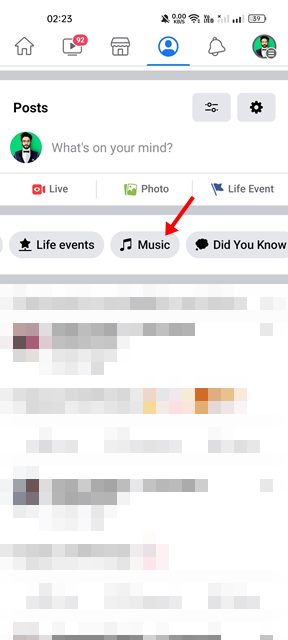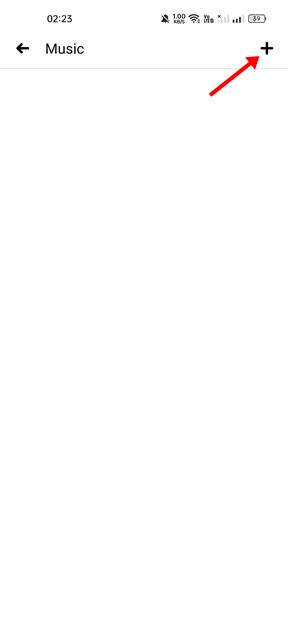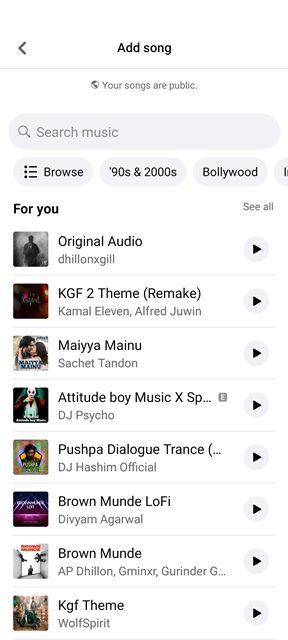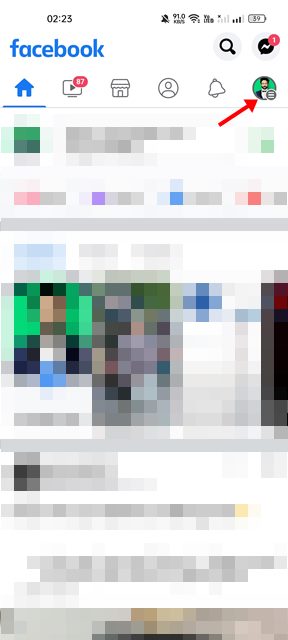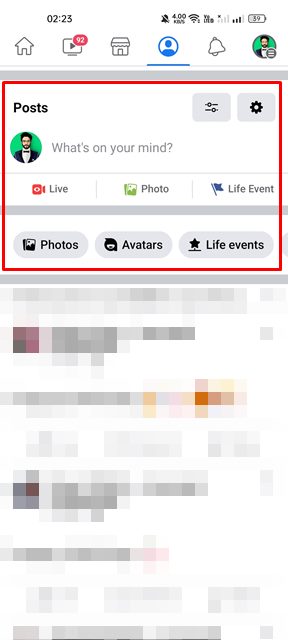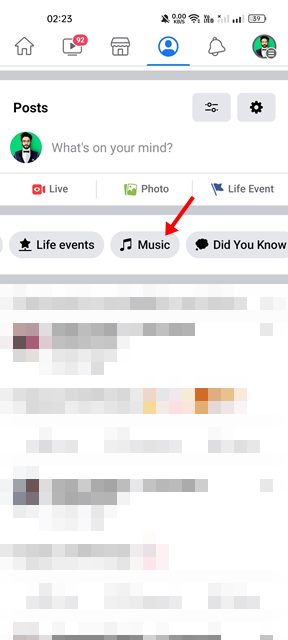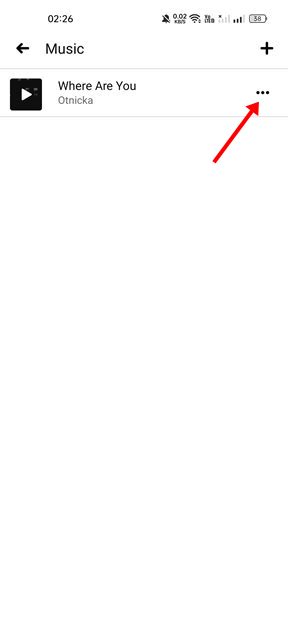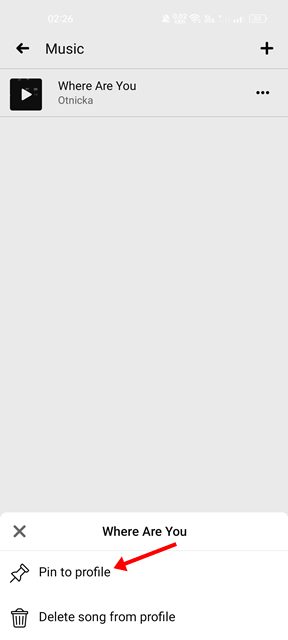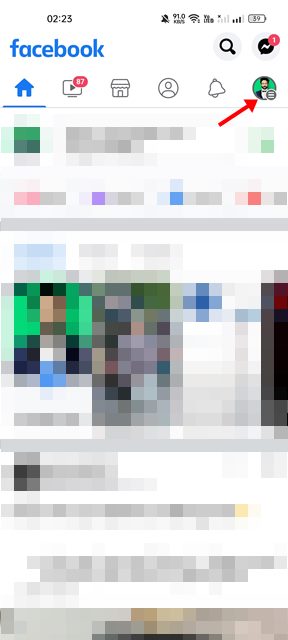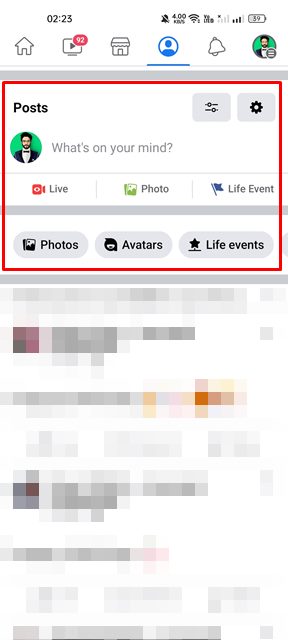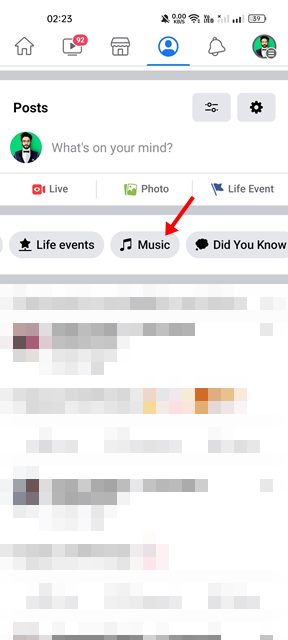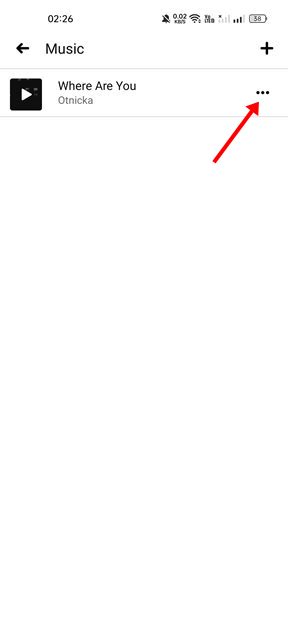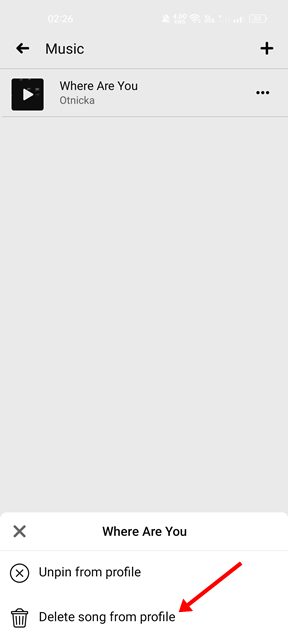While the Facebook app provides countless features, one feature that is often neglected is the ability to add songs to the profile. Yes, you can add music to your Facebook profile. You can add multiple music to your Facebook profile and pin one you want to make visible on your Facebook bio. Once you add music to your profile, it’s set to public by default. Anyone who can view your Facebook bio can see the songs you have added or pinned to your profile. So, if you are interested in adding music to your Facebook profile, you have landed on the right page.
Steps to Add Music to Your Facebook Profile
This article will share a step-by-step guide on adding, pinning, and removing the music to your Facebook profile. The steps will be straightforward; follow them as mentioned below. So, let’s get started.
1) How to Add Music or Song to Facebook Profile
We will use the Facebook app for Android to add music to our Facebook profile in this method. Here are some of the simple steps you need to follow.
First of all, open the Facebook app on your Android device. Next, tap on the profile picture as shown below.
Next, open the Facebook profile page, and scroll down to the ‘What’s on your mind’ field.
You will see a toolbar right under the What’s on your mind field. You need to swipe left and select the Music option.
On the Music page, tap on the (+) icon as shown below.
Now, search for the song or music you want to add to your profile. Once you find the music, tap on the song or the Add button. That’s it! You can add multiple songs to your profile by following the same steps. You are done.
2) How to Pin Music & Songs to Facebook Profile
If you have added multiple songs to your profile but want to show your favorite one on the top, you need to pin it. Your profile’s bio section will show you the pinned music only when you pin music. Here’s what you need to do.
First of all, open the Facebook app on your Android device. Next, tap on the profile picture as shown below.
Next, open the Facebook profile page, and scroll down to the ‘What’s on your mind’ field.
You will see a toolbar right under the What’s on your mind field. You need to swipe left and select the Music option.
Now you will see all music you have added. Simply tap on the three dots beside the music name.
Select the Pin to profile option from the list of options that appears.
That’s it! You are done. This is how you can pin your favorite music to your Facebook profile.
3) How to Delete a Music or Song from Profile
Facebook even allows you to delete a song from your profile in easy steps. So, if you want to delete a song from your Facebook profile, you need to follow some of the simple steps we have shared below.
First, open the Facebook app on your device. Next, tap on the profile picture displayed in the top-right corner.
Next, open the Facebook profile page, and scroll down to the ‘What’s on your mind’ field.
Now, under the What’s on your mind field, you will see a toolbar. You need to swipe left and select the Music option.
Now you will see all music you have added. Simply tap on the three dots beside the music or song name.
From the list of options that appears, select Delete song from profile.
That’s it! You are done. This is how you can delete music from your Facebook profile. The ability to add music to your profile is a great feature provided by Facebook. You can add music to your Facebook profile to express your personality. So, that’s all about how to add music to your Facebook profile in easy steps.